Create an Invoice
Invoicing is the beginning of keeping clean books. Smartcare streamlines tracking what services have been provided, money owed, and moves quickly into money collected.
In this article:
Transactions
- 1
-
Click on Create new, then Invoice on a Contact's Transactions tab.

- 2
- Prepared for and Billed to will default to the current contact. Billed to can be adjusted if another contact will be responsible for this Invoice.

- 3
-
Any documents with open charges will automatically link to the invoice. Click on Remove document if there are documents that are not relevant to this transaction. There is also a separate Charges table for additional line items that are not related to an existing document.

- 4
-
If needed, update Untitled charge line item with the Products or Services to be invoiced. Items can be typed, selected from preset charges that appear when clicking on the text box, or selected from your fee schedule by clicking on See all.

- 5
-
Click through the Products, Services, Fees and Plans tab at the top to move through your list, then click on the desired charge.

- 6
- The ... button at the end of each line item will have a set of options including Mark for Insurance, Mark as Bundled, and adjusting whether an item is taxable or not.
- 7
- Click Save and close to exit the Invoice, or select Save and pay from the dropdown to proceed to a Payment.
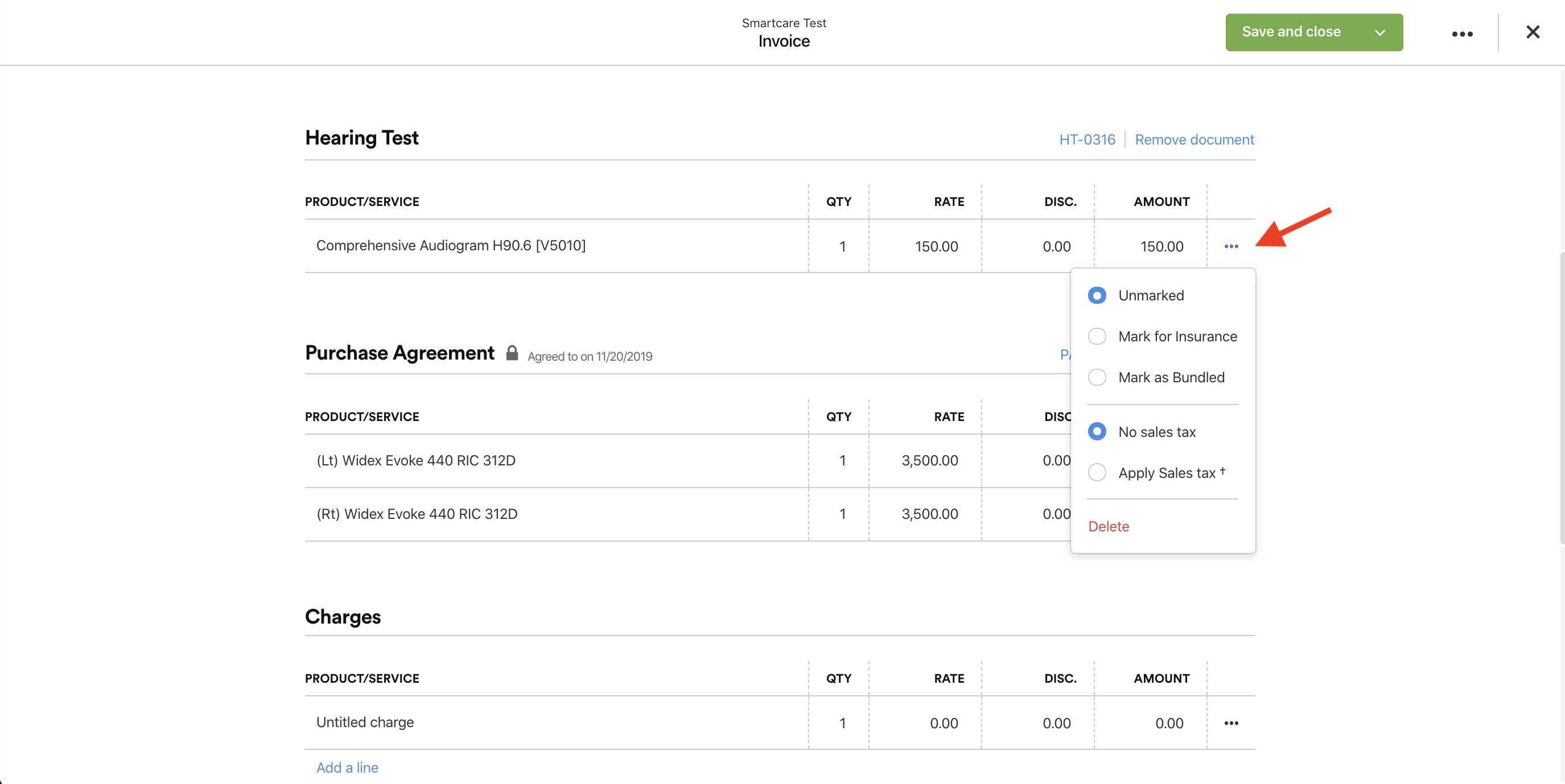
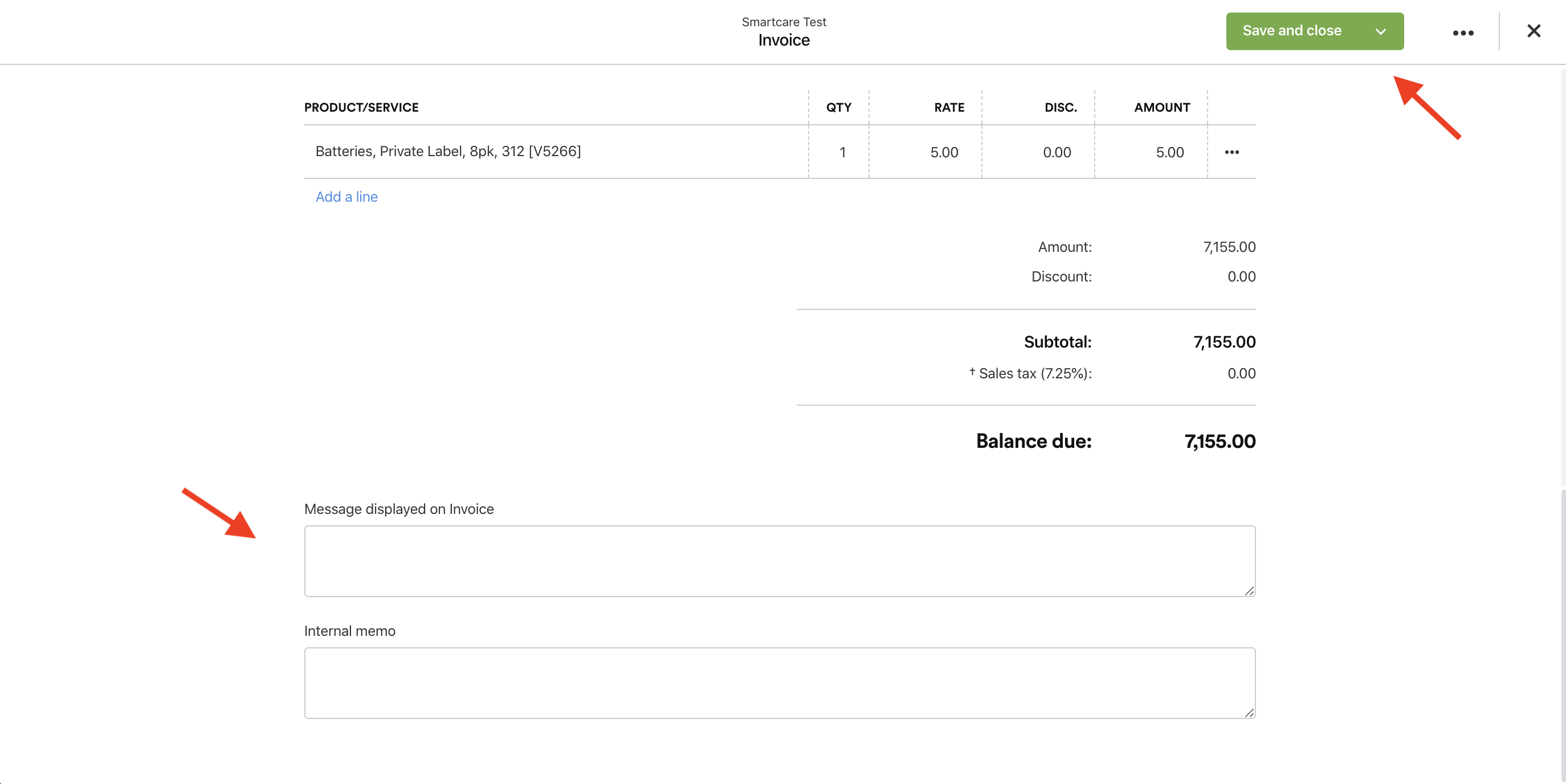
Quick Add
- 1
-
Click on the purple plus (+) button at the platform's top right corner and select Invoice.

- 2
- Prepared for, Billed to and Location will be blank, adjust as needed. Complete the rest of the Invoice per Steps 3 to 7 above.








